The User interface
Learn how to navigate the ARK user interface and access user settings.
Categories:
This document is an introduction to the ARK user interface. It is applicable to all staff and students of the University.
Navigating ARK
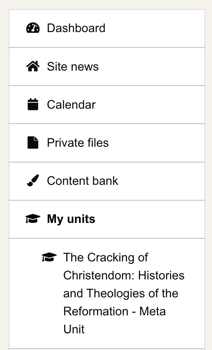
Screenshot of left navigation menu.
- On first login, users are given a guided tour of the interface. This tour can be viewed again by clicking the ‘Reset user tour on this page’ link at the bottom left of the site.
- The left navigation menu is collapsible. You can expand and collapse it by clicking on the three stacked horizontal lines in the top left corner. From the left navigation:
- Dashboard will take you to the Dashboard which shows you a grid or list of units you are enrolled in, quick links to site announcements, library resources and support, a timeline of tasks to complete and items you have recently accessed.
- Under My units are units you are enrolled in.
- A navigation menu top right when logged in has quick links to other University sites. Resources links to Library Hub and the Style Guide. Support links to the Support Site and Support Forum. College Links links to the College Website and College Library.
- A user menu top right when logged in give you access to useful ARK pages and settings. You can edit your profile and preferences from there, enable student view and log out of the site.
- You can access messages and notification from the icons at the top right.
Last modified November 2, 2023: fix style on cybersecurity (dd8f3e3)