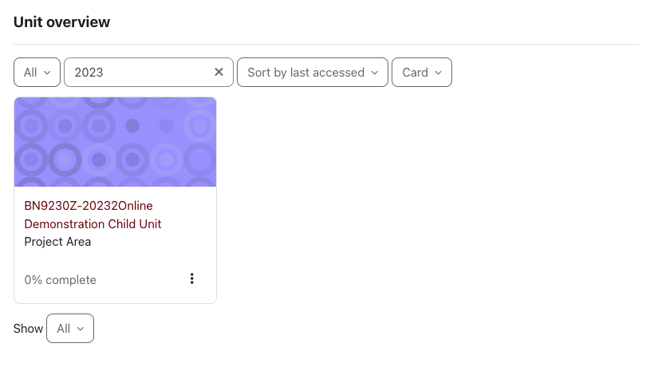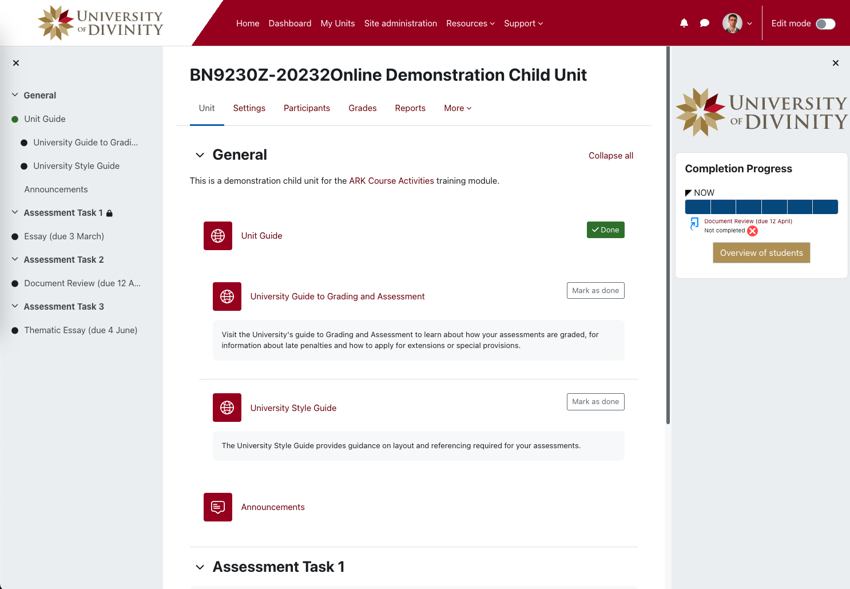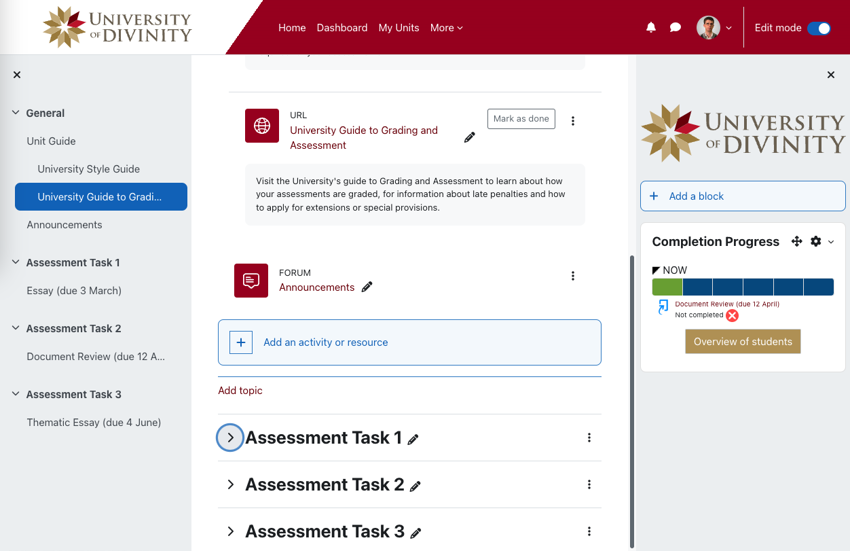What's New in 2023 Update
In December 2023, the University upgraded ARK to Moodle 4.1. This document will assist staff with understanding what new features are made available and the different methods of using ARK in the new version.
Logging In
All users will now login to ARK with Single Sign On (SSO).
If you have used Forms, Portal or UMS, you are already set up with SSO and can use your existing username and password to login. If you are already logged in to Forms, Portal or UMS when accessing ARK, you will be automatically logged in to ARK without needing to re-enter your credentials.
If you haven’t logged into SSO previously, your username will be the email address registered on StaffPlus - the University’s personnel management platform (this will be the email you have been using to log in to the old ARK site) and you can set a password by using the Forgot Password link. You will receive an email with a link to reset your password. For further assistance, see the Login Guide.
New Navigation
Dashboard and My Units
A new My Units page in the top navigation menu makes it easy to locate your units.
On this page you will find an updated Unit Overview block with the ability to filter by a search term.
Tip
Using this search filter will make it easy to find meta or child units. For example:
- Search “meta” to only show meta units
- Search the current year (e.g. “2024”) to find only child units
- Add the numerical start month of the unit after the year to narrow to current child units (e.g. “20242” will filter to units starting in February 2024) - n.b. the month is single digit unless November or December
- Add the discipline code and a space before the year to find just units in a particular discipline (e.g. “BN 2024” will find units in New Testament in 2024)
Unit Navigation
The screenshot below highlights enhancements to unit navigation and presentation. Hover over the numbers on the screenshot below for more on each interface element:
- (1) Unit Index - a new collapsible Unit Index navigation menu makes navigating through courses easier.
- (2) Contextual navigation - find your way around units and activities with the contextual tab menu.
- (3) Block drawer - collapse or expand the block drawer
- (4) Edit mode toggle - the toggle in the top right of the interface makes it easy to enter and exit edit mode
- (5) New activity icons - modern icons enhance unit presentation
- (6) New activity completion badges - improved presentation of completion status and requirements
Edit Mode
Interface
The screenshot and animations below highlight enhancements to the Edit mode interface. Hover over the numbers on the screenshots for more on each interface element:
- (1) Edit mode toggle - the toggle in the top right of the interface makes it easy to enter and exit edit mode
- (2) Add blocks buttons - an easy to find button to add blocks.
- (3) Add activities and resources button - a simple click button to add activities and resources
Reorder content
It is now easier to reorder content with a simple drag and drop.

You can also reorder content from the Unit Index.