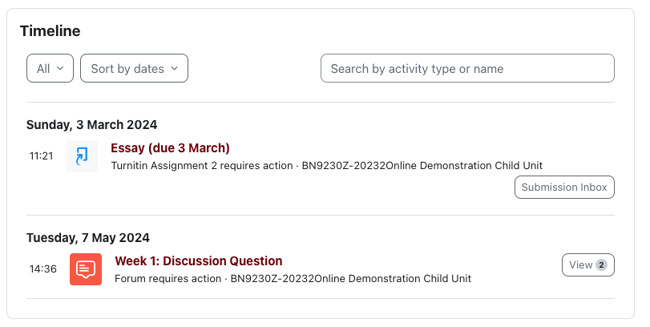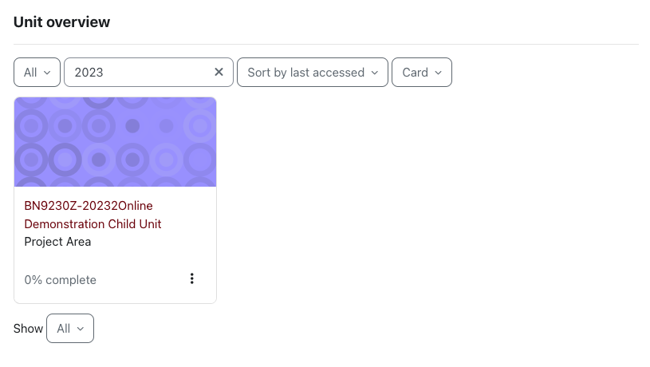Finding Your Units
The My Units page, located in the top navigation menu, provides easy access to the units you are enrolled in:
The My units page will show you a Timeline of upcoming activities or assessments with due dates. More on the Timeline below.
Underneath the Timeline is the Unit Overview which gives you access to all units you are enrolled in. More on the Unit Overview below.
Timeline
The timeline shows you activities or assessments with due dates for all units that you are enrolled in. You can customise your view of the timeline by:
Filter by date
The left-most dropdown on the timeline allows you to filter activities or assessments by due date: All, Overdue, Next 7 days, Next 30 days, Next 3 months, Next 6 months:
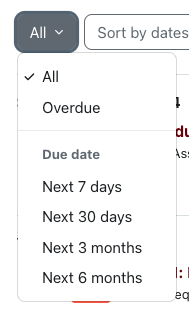
Sort by
You can choose to sort activities or assessments in the timeline by date or by unit:
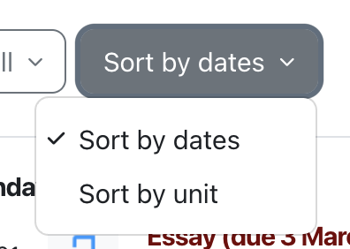
Search filter
Enter a keyword in the search bar to filter by a specific term. Try searching by essay or forum.

Unit overview
The Unit Overview shows you units you are enrolled in. These can be filtered or organised to your preferences.
Filter by status

The left-most drop down menu in the Unit Overview block allows you to select from the following view options:
- All - All units you are enrolled in are displayed, unless you hidden some units.
- In Progress - Units for which the current date is after the unit start date, and where no end date is set or the end date is in the future. Teaching staff can set the Start Date and End Dates of Meta Units from the unit settings page.
- Past - Units for which the End Date is in the past unless Course Completion settings have been set and the course completion criteria have not been met.
- Future - Units for which the Start Date is in the future.
- Starred - Only units you have Starred will show.
- Removed from view - If you have hidden units, you can find those units from this view.
Starred and hidden units
Starred units allow you to bookmark or favourite a set of units and only show those units. You can also choose to hide units.
- To ‘star’ (bookmark) a unit, click the three dots by its name and click “Star this course”.
- To hide a unit, click the three dots by its name and click “Remove from view”.
Tip
Starring units can make life easier, but its also easy to forget that you have done so. If you can’t find a unit, check the filter to be sure.Search filter
The search field in the Unit Overview block allows you to filter by a search term.
Sort
Sort the view of units by unit name or last accessed.

View mode
Change the way units are displayed in the Unit Overview block to Card, List or Summary.
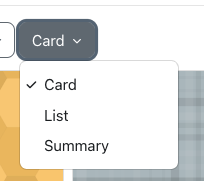
I seem to have two units where I expect only one
To enable delivery of units where some students are studying at an undergraduate level and some are studying at a postgraduate level, the University enrols students on ARK in what are called “child units”. A child unit is specific to the level and mode of delivery that you enrolled in. To enable students in multiple levels or modes of delivery to access common resources, your unit may also have a “meta unit”.
See the Types of Units document for further explanation.